Amazon’s Fire TV and Echo devices were made to work together. When properly synced, you can use your Echo speaker to control your Fire TV hands-free—launch apps, play shows, adjust the volume, or even power the TV on and off with just your voice.
In this step-by-step guide, we’ll walk you through how to connect your Amazon Fire TV to Echo speakers, create custom Alexa routines, and optimize your smart home experience in 2025.
Why Connect Fire TV to Echo?
Pairing your Echo with your Fire TV unlocks hands-free voice control:
Say “Alexa, play Stranger Things on Netflix”
Adjust volume without the remote
Ask questions like “What’s the weather?” without interrupting playback
Seamless smart home integration with other Alexa devices
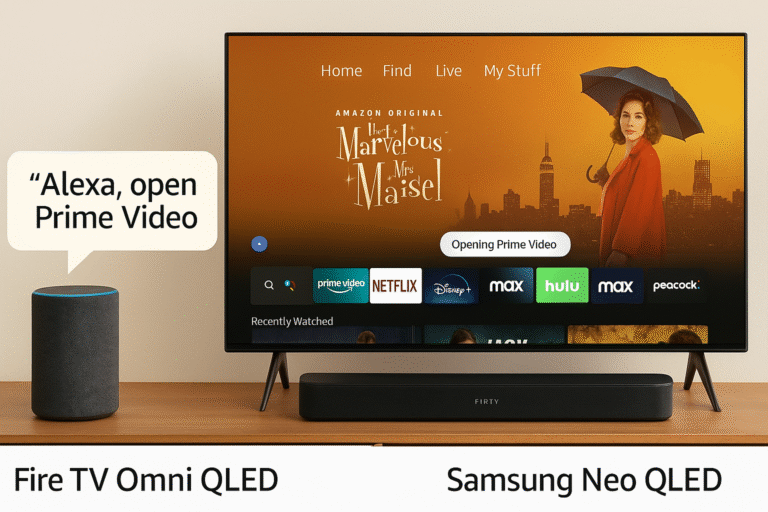
What You’ll Need
A compatible Fire TV (Omni QLED, Fire TV Stick, or Fire TV Cube)
An Alexa-enabled Echo device (Echo Dot, Echo Studio, Echo Show)
Both devices registered to the same Amazon account
Step-by-Step Setup Guide
Step-by-Step Setup Guide
Step 1: Open the Alexa App
Open the Amazon Alexa app on your smartphone (iOS or Android) and tap “Devices”.
Step 2: Select Your Echo
Tap on your Echo speaker, then scroll down and choose “TV & Video.”
Step 3: Link Fire TV
Tap “Link a Fire TV” and select your Fire TV device from the list.
Step 4: Confirm Pairing
Alexa will confirm when your Echo and Fire TV are successfully linked.
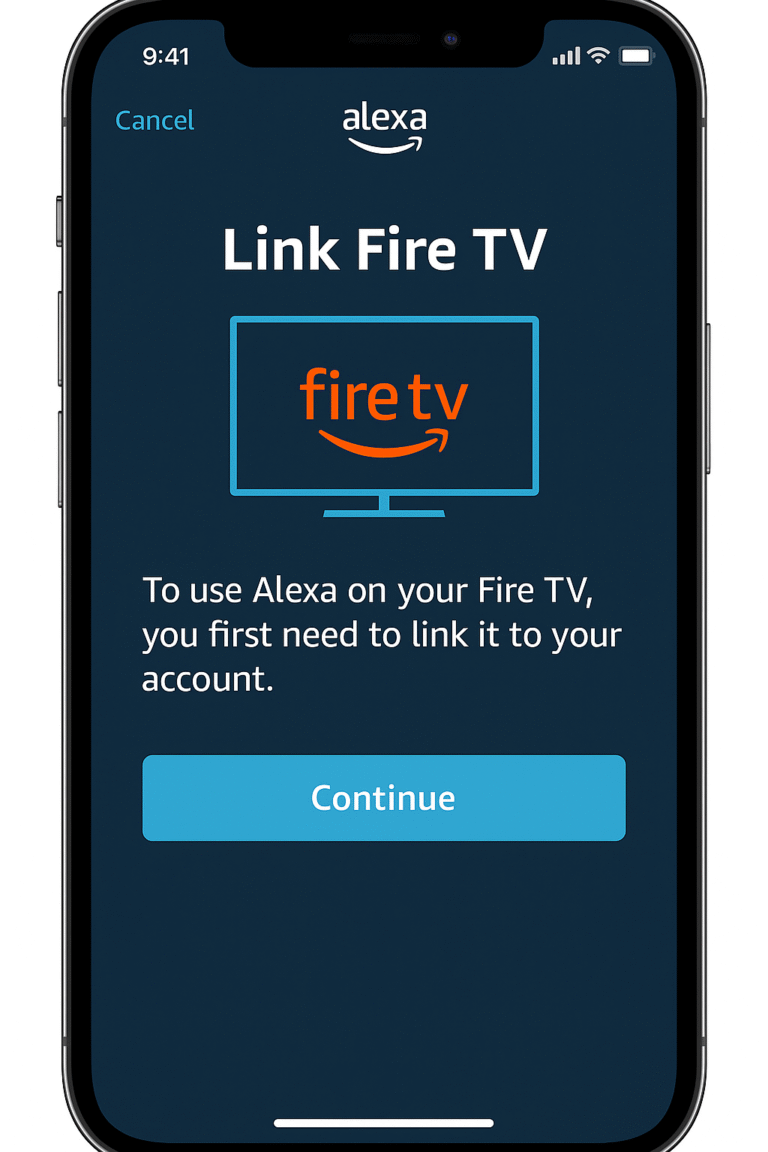
Test Your Alexa Commands
Try out commands like:
“Alexa, open Prime Video.”
“Alexa, pause the show.”
“Alexa, go home.”
“Alexa, rewind 30 seconds.”
Pro Tip: You can use these commands even if your remote is lost or out of reach.
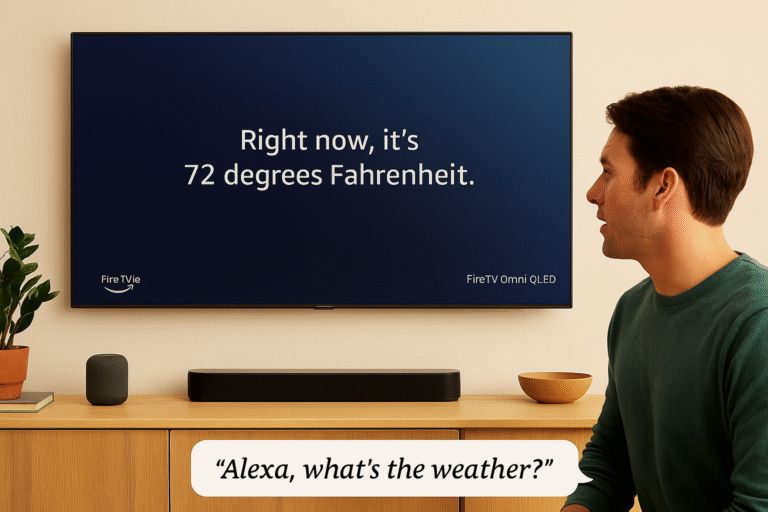
Customize with Alexa Routines
Want to turn on your TV and dim the lights with one voice command? Use Alexa Routines:
Example Routine: “Movie Night”
Turn on Fire TV
Set volume to 15
Dim smart lights to 30%
Launch Netflix
How to Create a Routine:
In the Alexa app, go to More > Routines
Tap + to create new
Set trigger phrase (“Alexa, movie night”)
Add Fire TV and smart home actions
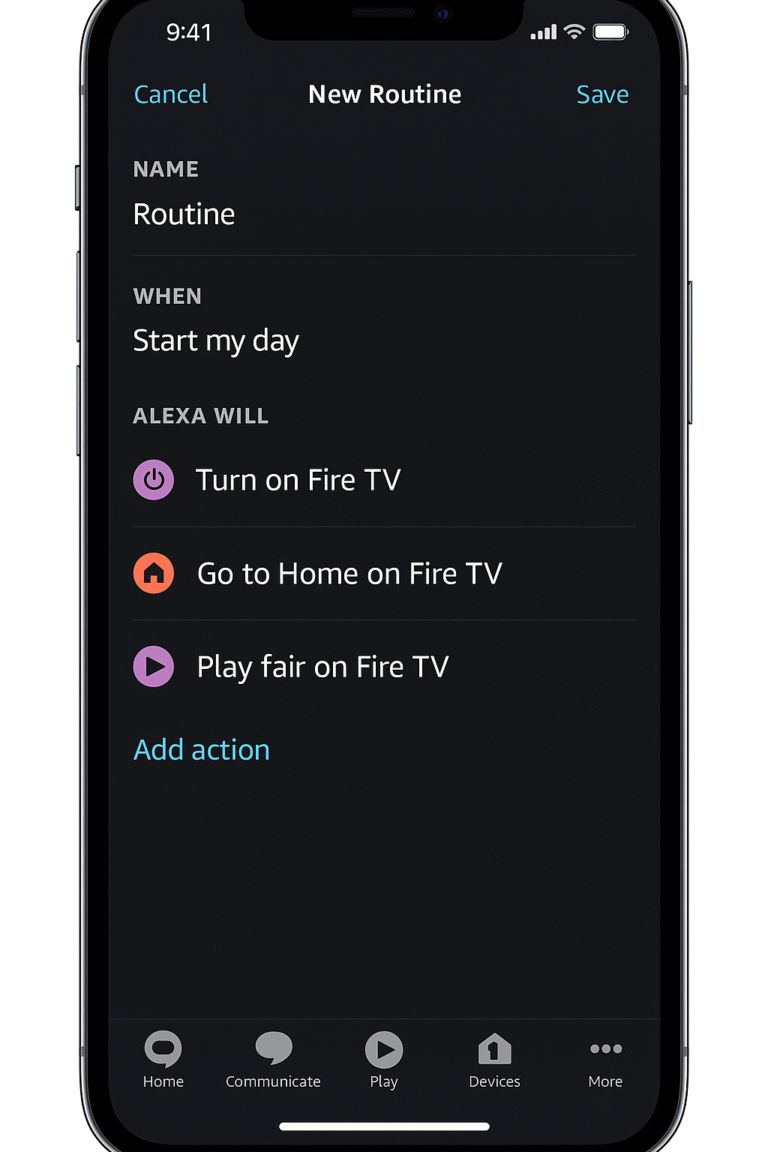
Troubleshooting Tips
Fire TV not showing up in Alexa app? Ensure both devices are on the same Wi-Fi and Amazon account.
TV not responding? Check that Fire TV Alexa control is enabled in settings.
Multiple Fire TVs? Rename devices to avoid conflicts.
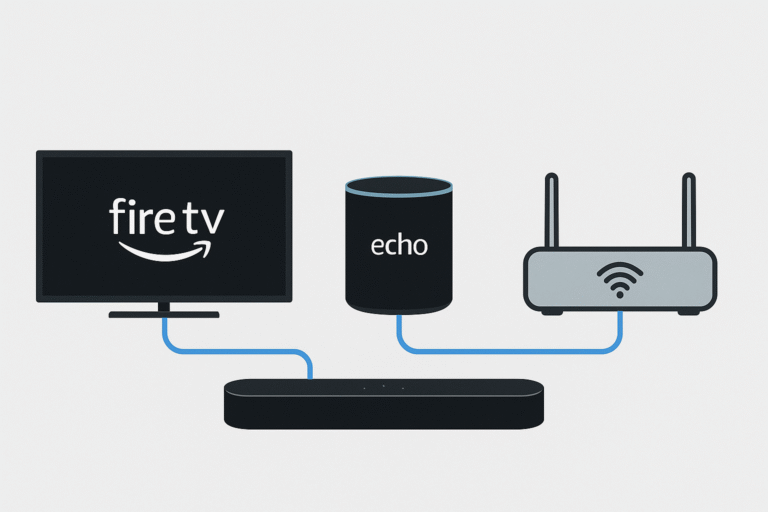
Compatible Devices
| Fire TV Models | Echo Devices |
|---|---|
| Fire TV Stick 4K | Echo Dot (3rd Gen or newer) |
| Fire TV Cube | Echo Show |
| Fire TV Omni QLED | Echo Studio, Echo Flex |
Why It’s Worth It
Truly hands-free control of your entire TV experience
Perfect for families, elderly users, or anyone tired of losing remotes
Seamless integration with smart lighting, plugs, and home security
3 Comments
This is exactly what i was looking for, thank you so much for these tutorials
It would be great to try this theme for my businesses
What a nice article. It keeps me reading more and more!