Samsung’s Game Hub, first introduced in 2022 and refined through 2025, is now one of the most powerful gaming dashboards integrated into a smart TV. Whether you’re a console gamer or exploring cloud-based platforms, the Game Hub brings all your games, apps, and controllers together in one place.
This step-by-step walkthrough will help new users unlock Game Hub’s full potential on their Samsung QLED TVs.
What is Samsung Game Hub?
Game Hub is Samsung’s all-in-one gaming platform, preloaded on 2022–2025 QLED and Neo QLED TVs. It supports:
Xbox Cloud Gaming (no console required)
Nvidia GeForce NOW
Utomik, Amazon Luna (select regions)
Connected consoles like PS5, Xbox Series X
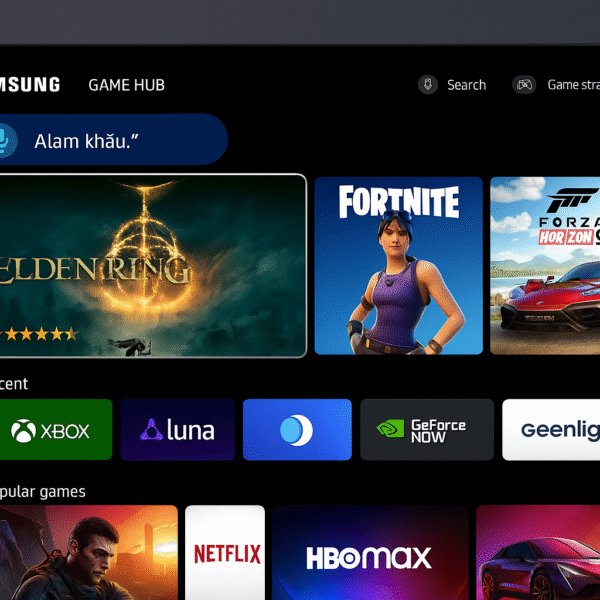
How to Access Game Hub
Power on your Samsung Smart TV (2022+ models)
Press the Home button on the remote
Navigate to the Game Hub tab in the Smart Hub menu
From here, you’ll see:
Recent games
Installed game apps
Recommended cloud games
Game controller setup options
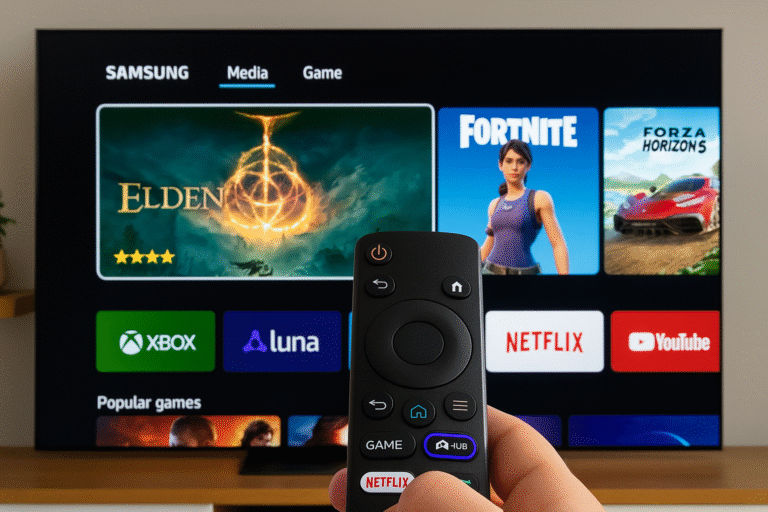
Setting Up Xbox Cloud Gaming
You can play Xbox games without a console:
Open Game Hub > Xbox Cloud Gaming
Log in with your Microsoft account
Connect a Bluetooth controller
Browse and launch titles like Halo Infinite or Forza Horizon 5
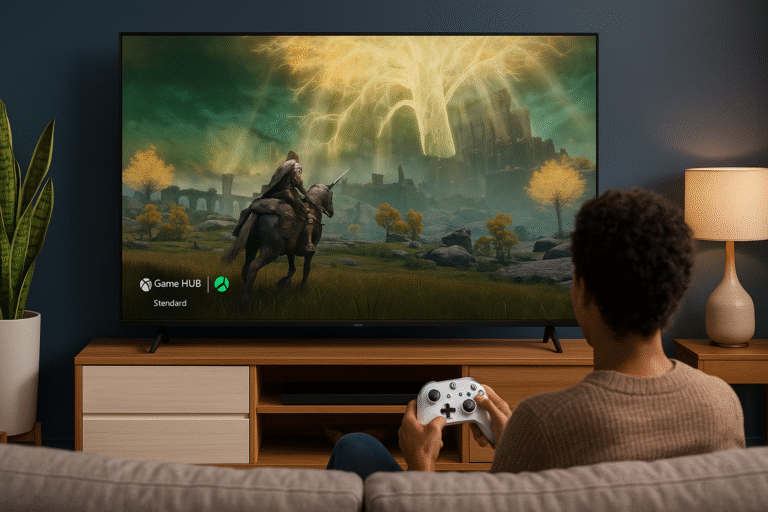
Game Optimization Tools
Game Hub on Samsung TVs includes useful gamer-centric tools:
Game Bar: Quick access overlay for FPS counter, VRR status, input lag monitor
Super Ultra Wide Game View (select models): Enables ultra-wide resolution
Auto Game Mode: Detects console input and optimizes TV settings
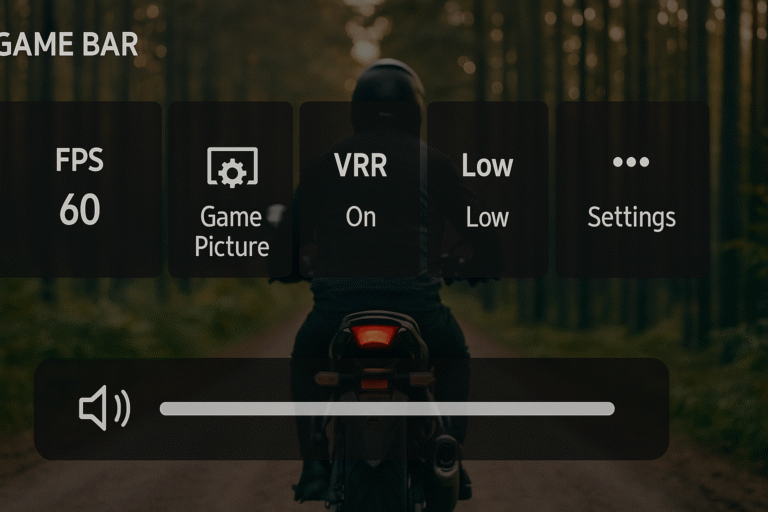
Supported Accessories
Game Hub supports a variety of devices:
Xbox Wireless Controller
PlayStation DualSense
Third-party Bluetooth gamepads
Samsung TV remote (limited functions)
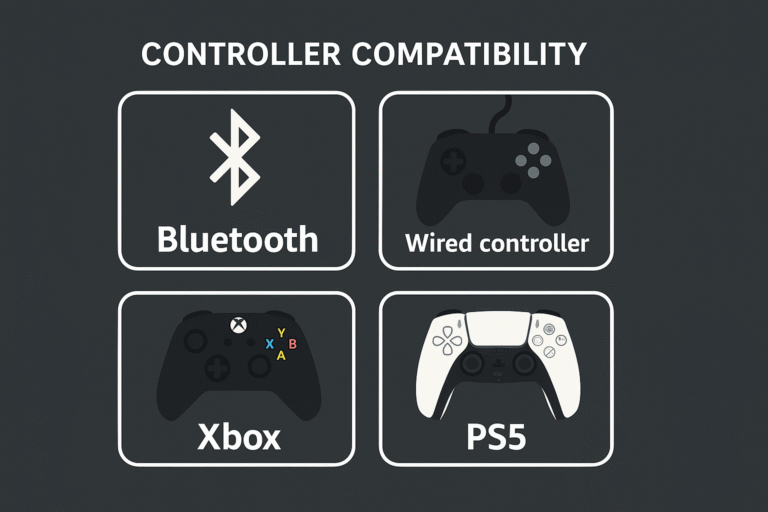
Benefits of Using Game Hub
| Feature | Benefit |
|---|---|
| No console needed | Game from the cloud with just your TV & controller |
| Single interface | Central hub for all game-related content |
| Low-latency support | Optimized for cloud and console gaming |
| VRR, 4K@120Hz | Smooth, high-quality gaming visuals |
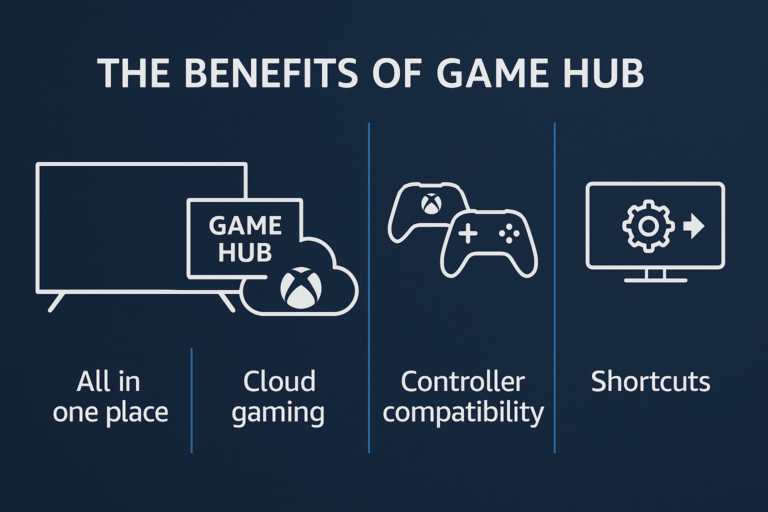
Tips for New Users
Keep firmware updated via Settings > Support > Software Update
Use wired Ethernet for best cloud gaming performance
Enable Game Mode manually if console is not detected
Adjust HDR and refresh rate in Game Bar for visual preference