Looking to automate your streaming setup or use your smart TV in Apple’s Home ecosystem? Whether you’re new to HomeKit or adding your third device, this guide explains how to easily integrate Apple TV and compatible smart TVs into the Apple Home app for a smarter, seamless experience.
Why Add Streaming Devices to Apple Home?
Voice control with Siri
Remote access through the Home app
Automation scenes like “Movie Mode” or “Game Night”
Unified control of lights, blinds, thermostat, and TV
What You’ll Need
Apple TV 4K (2nd Gen or later) or a HomeKit-compatible smart TV
iPhone or iPad running the latest iOS
Apple Home app installed
Stable Wi-Fi network
Optional: HomePod mini or another HomeKit hub
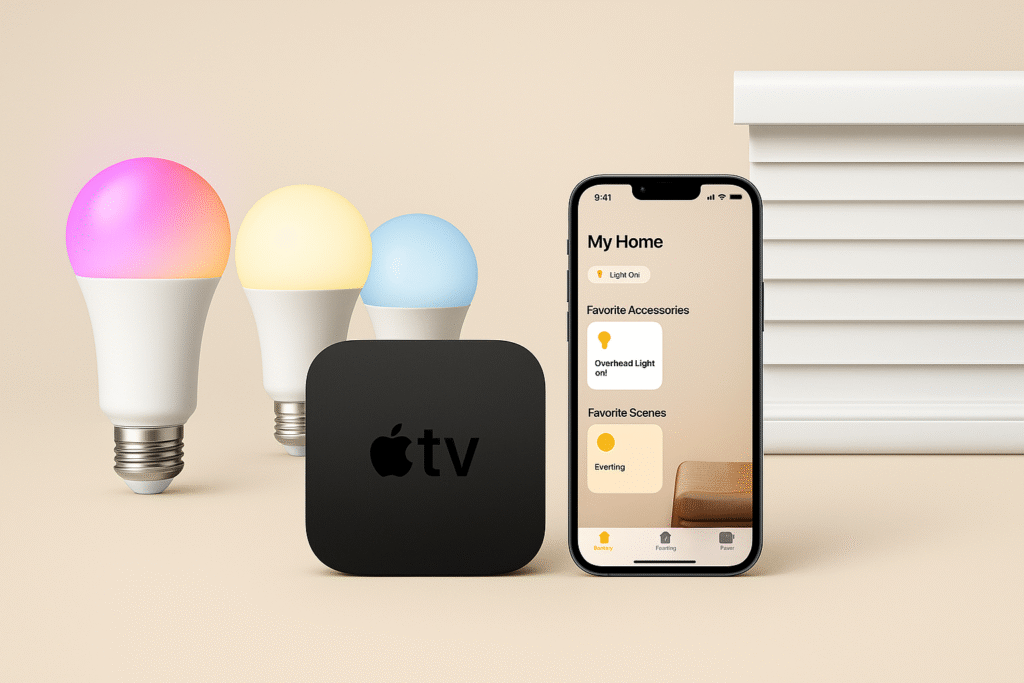
Step-by-Step Setup for Apple TV
Plug In and Connect
Connect Apple TV to your TV via HDMI
Connect to your Wi-Fi network
Sign Into iCloud
Use your Apple ID (same one as Home app)
Enable “One Home” option when prompted
Enable HomeKit Support
Navigate to Settings > AirPlay and HomeKit
Set Room location (e.g., Living Room)
Confirm Apple TV is set as a Home Hub
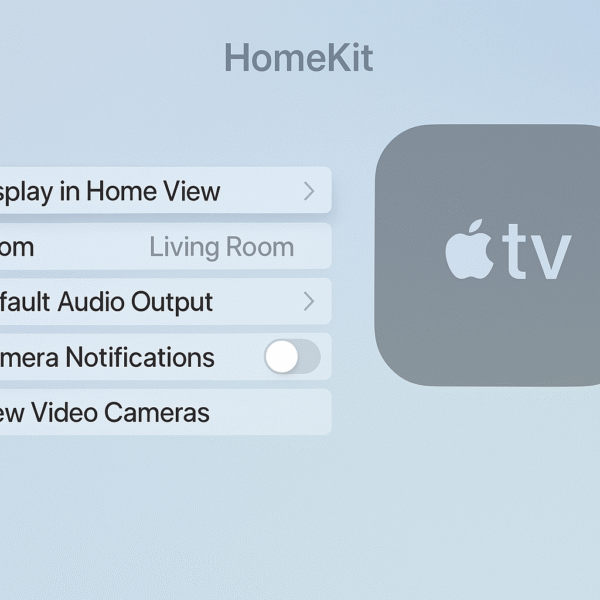
Verify in Home App
Open the Home app on your iPhone or iPad
Confirm Apple TV shows up under your home’s “Hubs & Bridges”
Create Automations
Tap the + icon → Add Automation
Example: “When I arrive home, turn on TV and lights”
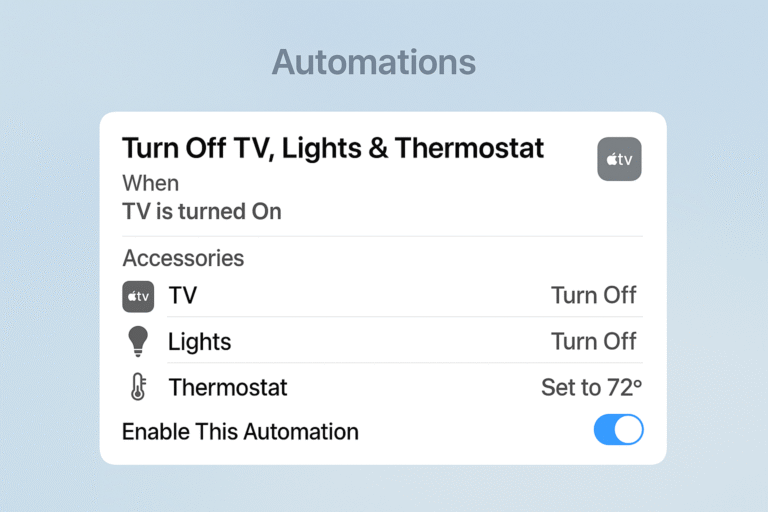
Adding Smart TVs with HomeKit
Many modern smart TVs from LG, Sony, and Vizio support HomeKit directly:
Compatible TV Brands:
LG: OLED, QNED with HomeKit
Sony Bravia (select models)
Vizio SmartCast
Setup Steps:
Ensure your TV supports HomeKit (check the manual or settings)
On your TV, go to Settings > Apple AirPlay & HomeKit
Choose Set Up HomeKit, scan the QR code with your iPhone
Assign it to a Room (e.g., Bedroom TV)
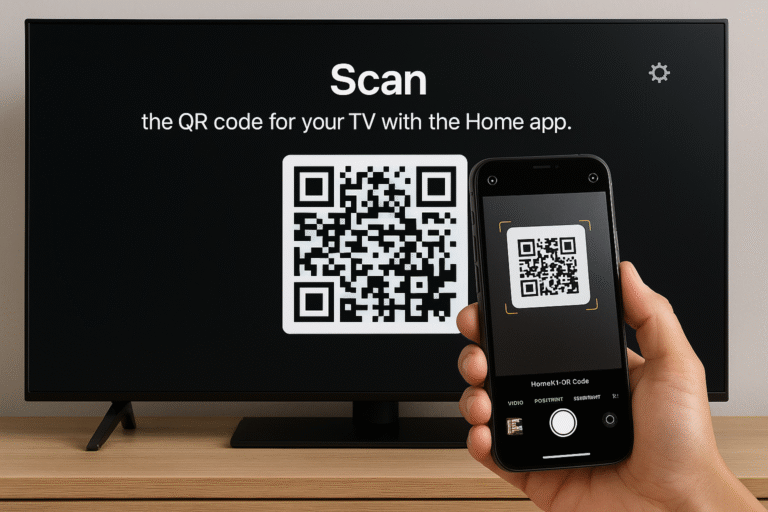
Example HomeKit Automations
“Movie Night” scene: dim lights, close blinds, power on TV
“Good Morning” routine: turn on TV with morning news
“Wind Down” automation: pause TV, reduce brightness, play calming playlist
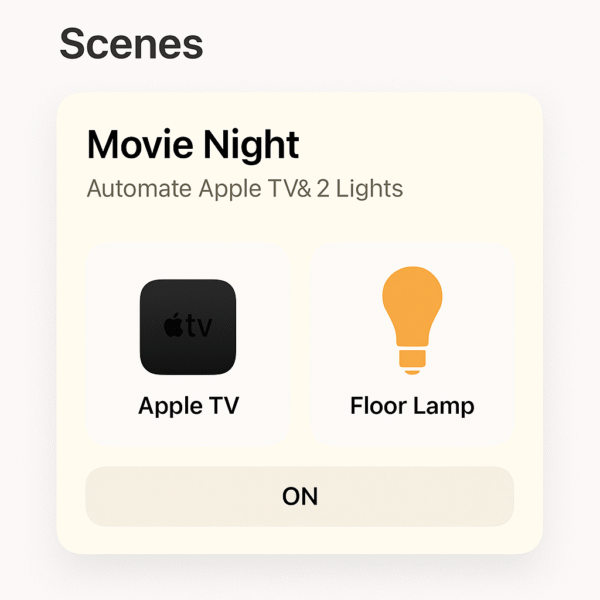
Troubleshooting Tips
TV not showing in Home app? Ensure same iCloud account and iOS version
Automation not triggering? Confirm device is set as Home Hub
Can’t add device? Restart both iPhone and Apple TV, retry pairing
Privacy & Security
All commands and data remain encrypted via HomeKit
Apple doesn’t share automation data with third parties
Use Face ID/Touch ID for secure control
Final Thoughts
Adding Apple TV or HomeKit-compatible smart TVs to the Apple Home app transforms your living room into a responsive, voice-controlled entertainment hub. Once set up, automation and routine creation becomes intuitive—and your TV turns into an essential piece of your smart home.
Whether you’re setting up your first smart routine or syncing with a whole-home system, Apple’s ecosystem offers the most seamless experience today.