The resurgence of retro gaming in 2025 has sparked new interest in how modern display technology can breathe life into old-school titles. Whether you’re emulating NES classics or dusting off your PlayStation 2, AI upscaling is one of the best ways to enjoy your nostalgic favorites in modern clarity.
This post explores how AI upscaling improves the look and feel of retro games on 4K TVs, the best devices for the job, and how to build a retro-friendly smart home setup without sacrificing image quality.
Why Retro Games Look Rough on 4K Screens
Classic games were never designed for today’s ultra-HD displays. Most retro titles max out at 240p to 480p resolution. On a 55”+ 4K panel, this can lead to:
Pixelated or blurry graphics
Jagged character outlines
Washed-out colors
Black borders or incorrect aspect ratios
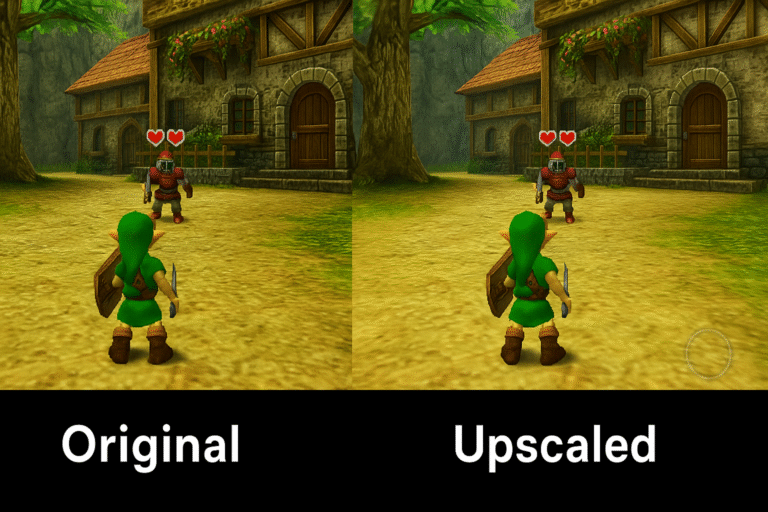
How AI Upscaling Transforms the Retro Experience
AI upscaling doesn’t just stretch pixels — it uses deep learning models trained on high-res data to predict and enhance textures, shadows, and edges. The result is:
Sharper sprites
Cleaner HUD/UI elements
Smoother motion transitions
Enhanced color balance and saturation
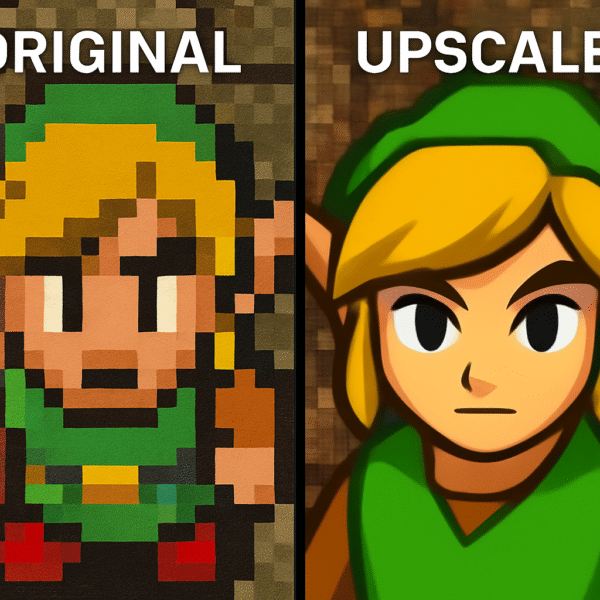
Best Devices for Retro Gaming with AI Upscaling
1. NVIDIA Shield TV Pro
Native support for RetroArch, Dolphin, PPSSPP
AI-enhanced 4K upscaling built-in
Supports gamepad pairing, external storage, and ROMs
2. Sony Bravia XR A80L OLED
Cognitive XR processor handles emulated retro content smoothly
Automatic aspect ratio and resolution detection
3. Samsung QN90C Neo QLED
Neural Quantum Processor improves sprite clarity and input lag
Game Mode with AI tuning for 2D side-scrollers and 3D platformers
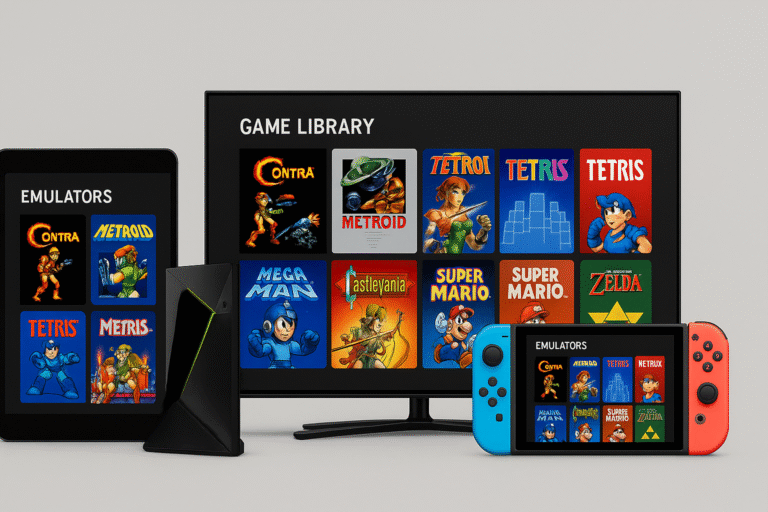
Emulators + AI Upscaling: A Perfect Pair
Popular emulators like Dolphin (GameCube), RetroArch, and MAME support high-res output. When paired with a Shield TV or AI-enabled TV:
Textures are dynamically enhanced
Frame rates stay consistent (60fps+)
Upscaling preserves the game’s nostalgic look while refining detail
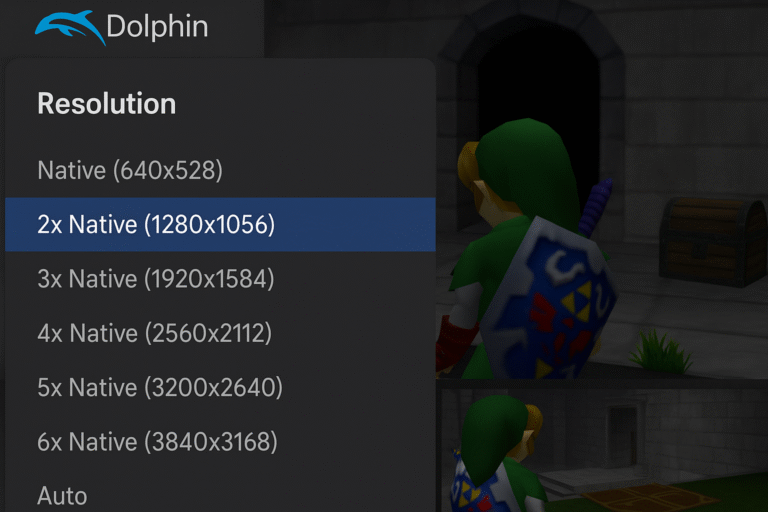
TV Settings for Optimal Retro Gaming
Enable AI Upscaling or Game Mode AI
Set resolution scaling to “Native to TV” or 4K output from emulator
Disable motion smoothing or artificial frame interpolation
Adjust sharpness to reduce over-enhancement
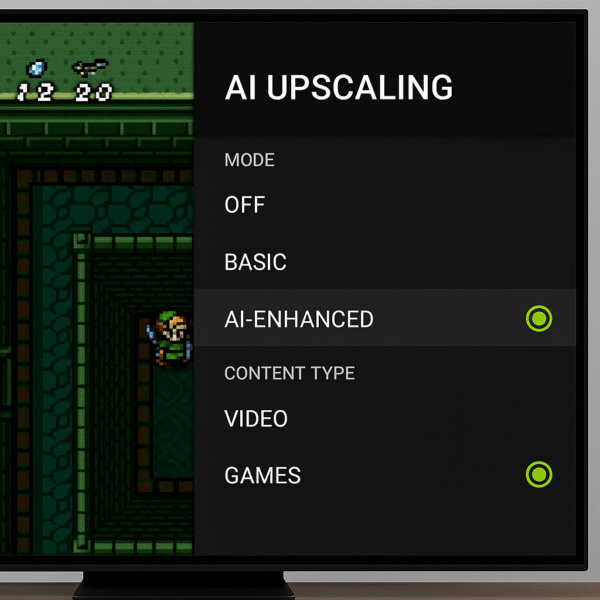
Smart Home Integration for Retro Game Nights
Create themed automations using voice assistants:
“Hey Google, start retro night” → Turns on Shield TV, dims lights, sets soundbar EQ
Alexa routine: “Game Time” → Turns off notifications, sets TV to Game Mode
Siri: “Arcade Vibes” → Switches HomeKit devices to retro preset (lights, speakers)
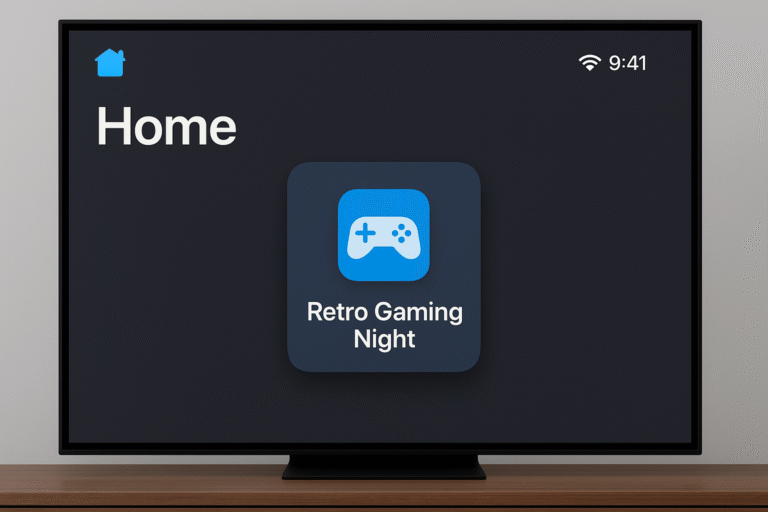
Pros and Cons of AI Upscaling for Retro Gaming
Pros:
Breathtaking improvement to old visuals
Keeps gameplay authentic while updating visuals
Great for large screen setups and projectors
Cons:
Some emulators can have minor lag depending on output settings
AI upscaling can occasionally misinterpret sprites
Final Thoughts
If you love retro gaming but hate how it looks on a modern 4K TV, AI upscaling is the ultimate solution. Whether you’re using a Shield TV Pro or a high-end smart TV, upscaling can make decades-old games feel like remastered editions without touching the original code.
From classic Zelda to Metal Slug, every frame becomes a nostalgia-enhanced masterpiece.