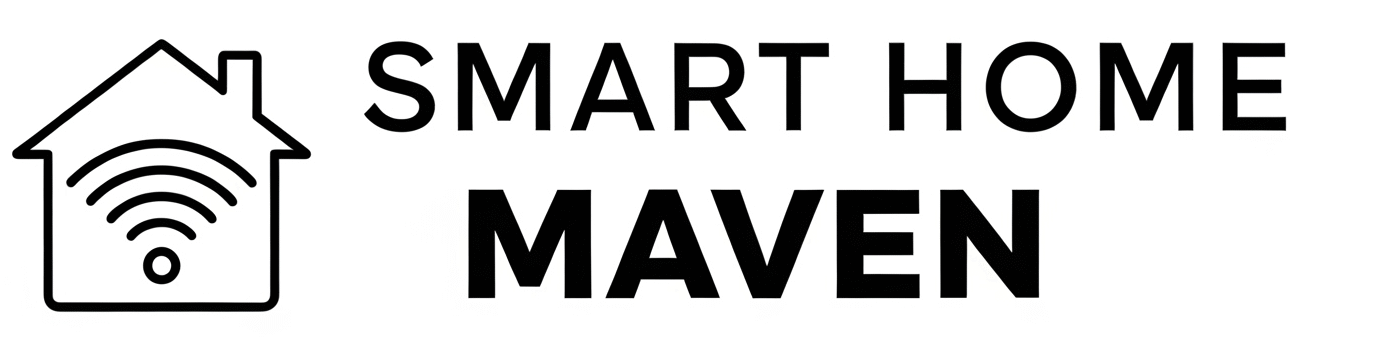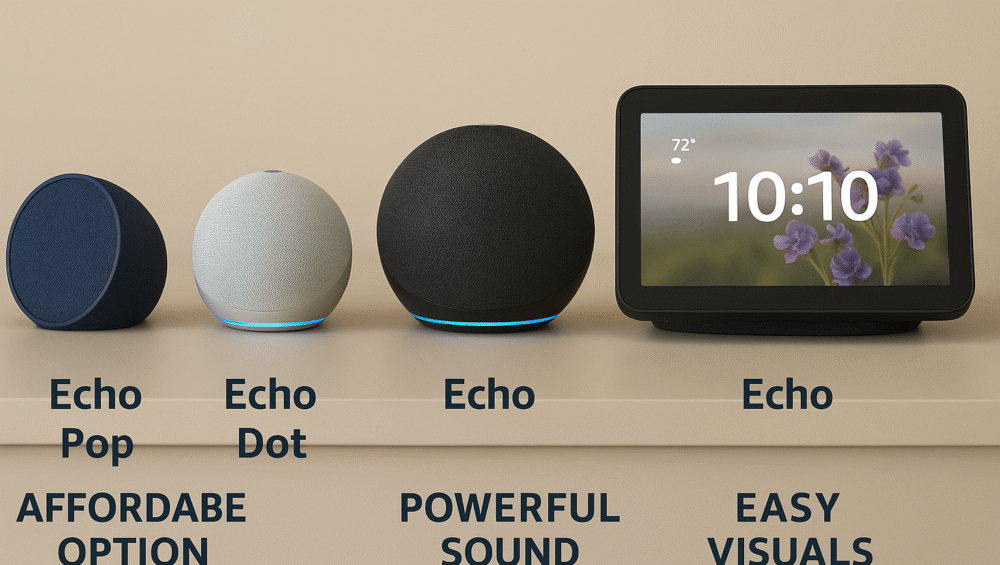Smart home technology is rapidly making life easier — and more accessible — for everyone, especially seniors. One of the most powerful combinations in the modern smart living room is Amazon Fire TV paired with an Echo speaker. Together, they enable complete hands-free TV control using nothing but your voice.
In this guide, we’ll show you step-by-step how to set up Fire TV with Echo for seniors and explore how this remote-free solution can improve daily convenience, accessibility, and independence.
Why Fire TV + Echo Is Ideal for Seniors
No remote needed: Say goodbye to small buttons and lost remotes
Hands-free operation: Just speak to control volume, launch apps, and power on/off
Easy to remember commands: Simple voice prompts like “Alexa, turn on the TV”
Smart home compatibility: Fire TV can trigger routines, lights, and more
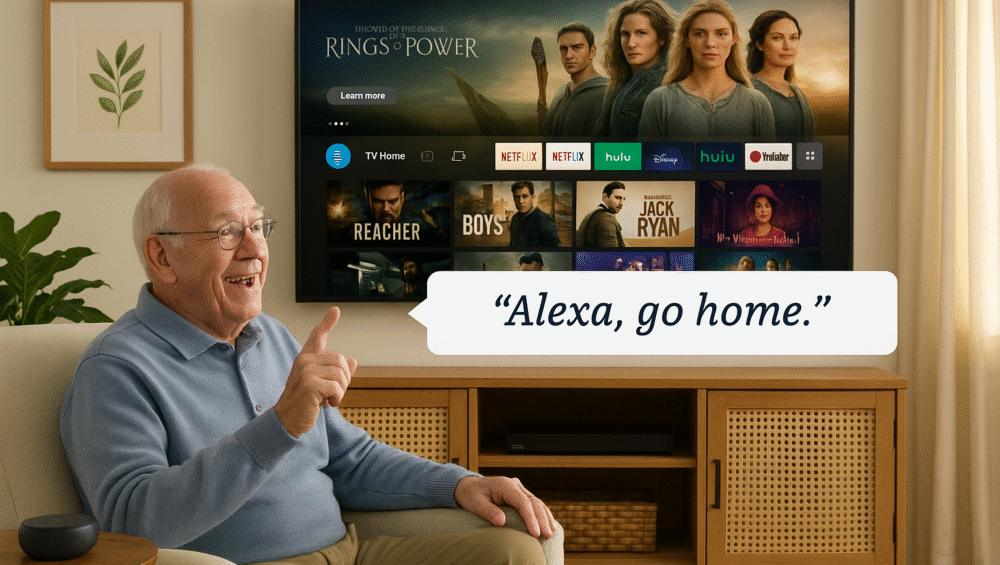
How to Connect Fire TV to an Echo Device
Here’s how to link your Fire TV (Omni QLED or Fire Stick) with any Echo speaker like the Echo Dot, Echo Show, or Echo Studio.
Requirements:
Amazon account
Fire TV or Fire Stick (same Amazon account signed in)
Echo device (on the same Wi-Fi and Amazon account)
Step-by-Step Setup:
Open Alexa App on your smartphone
Go to Devices > + (Add Device)
Select TV > Fire TV, then select your Fire TV
Choose the Echo device you want to pair with the Fire TV
Tap Link Devices and follow prompts
That’s it! You can now control your Fire TV with voice commands via your Echo device.
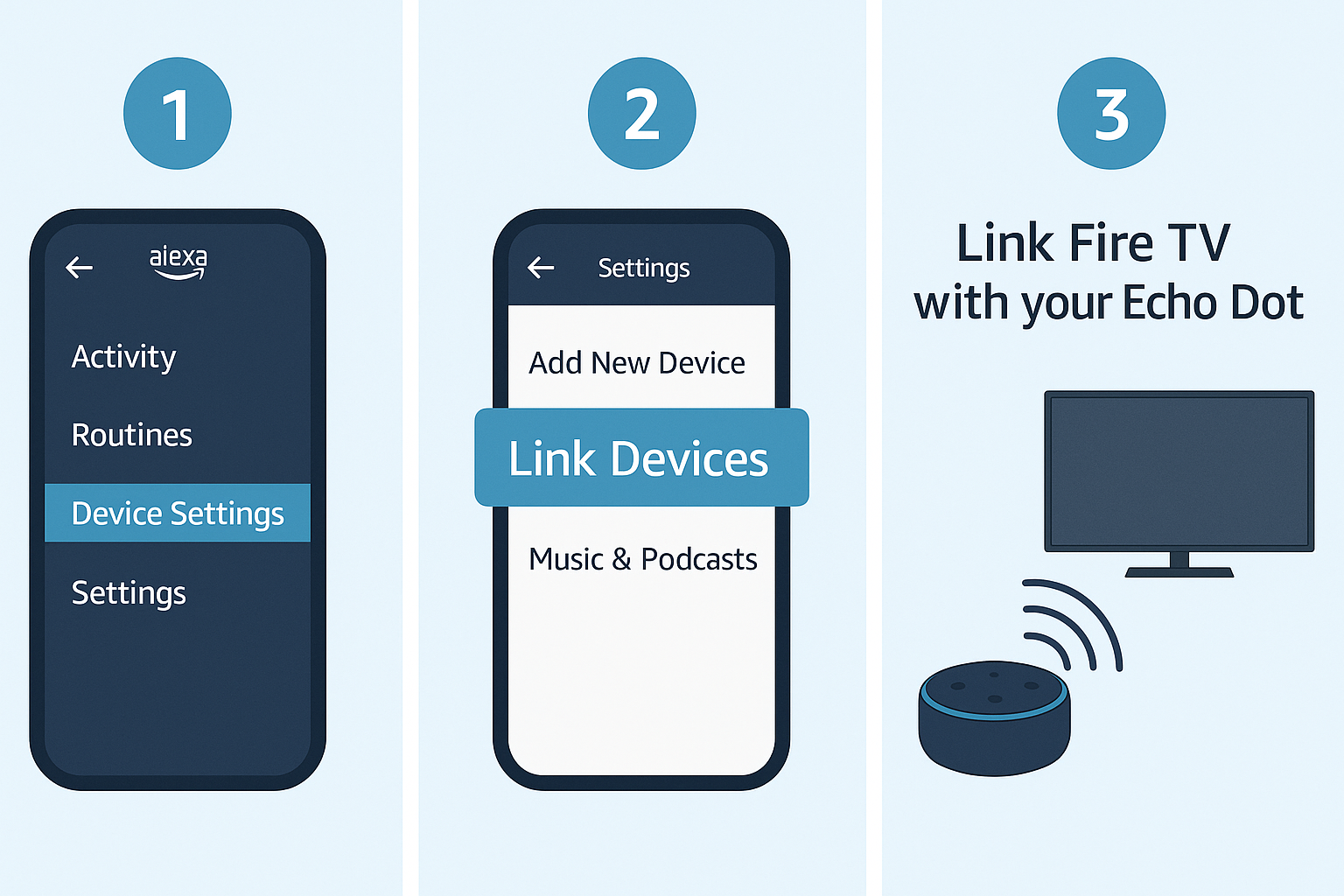
Essential Voice Commands for Seniors
“Alexa, turn on the TV”
“Alexa, open YouTube on Fire TV”
“Alexa, increase volume”
“Alexa, pause”
“Alexa, go to home screen”
✅ Tip: Use easy-to-remember phrases and practice them a few times to build comfort.
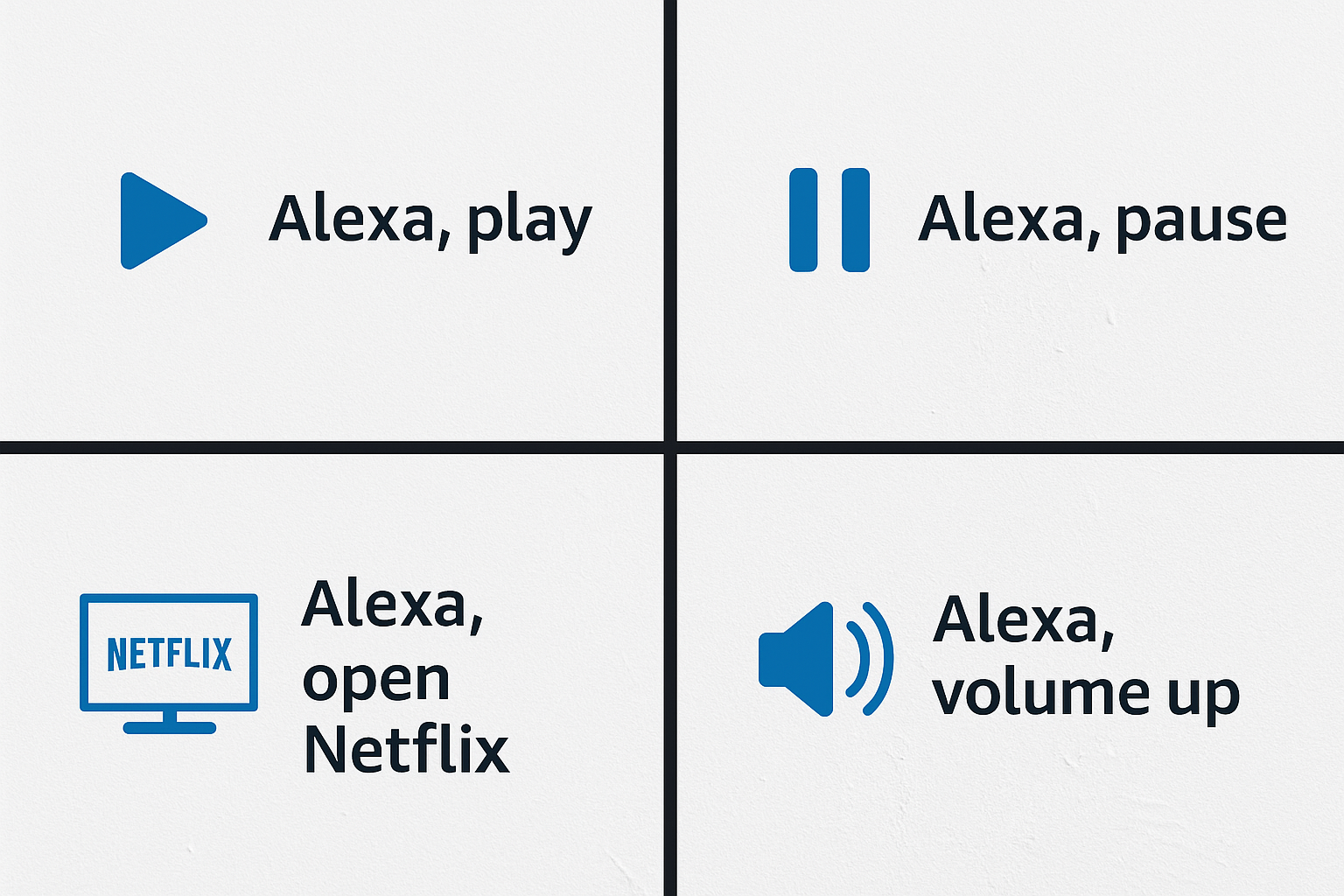
Simple Alexa Routines for Senior-Friendly Control
Use Alexa Routines to make entertainment even easier. Here are three pre-built ideas for seniors:
Routine 1: “Watch TV”
Trigger: Say “Alexa, watch TV”
Actions:
Turn on Fire TV
Set volume to 15
Launch favorite app (e.g., Netflix)
Routine 2: “Good Morning”
Trigger: Time-based (e.g., 7:30 AM)
Actions:
Turn on Fire TV
Launch news channel
Announce weather forecast
Routine 3: “Bedtime”
Trigger: Voice or schedule
Actions:
Turn off TV
Dim smart lights
Play sleep sounds or music
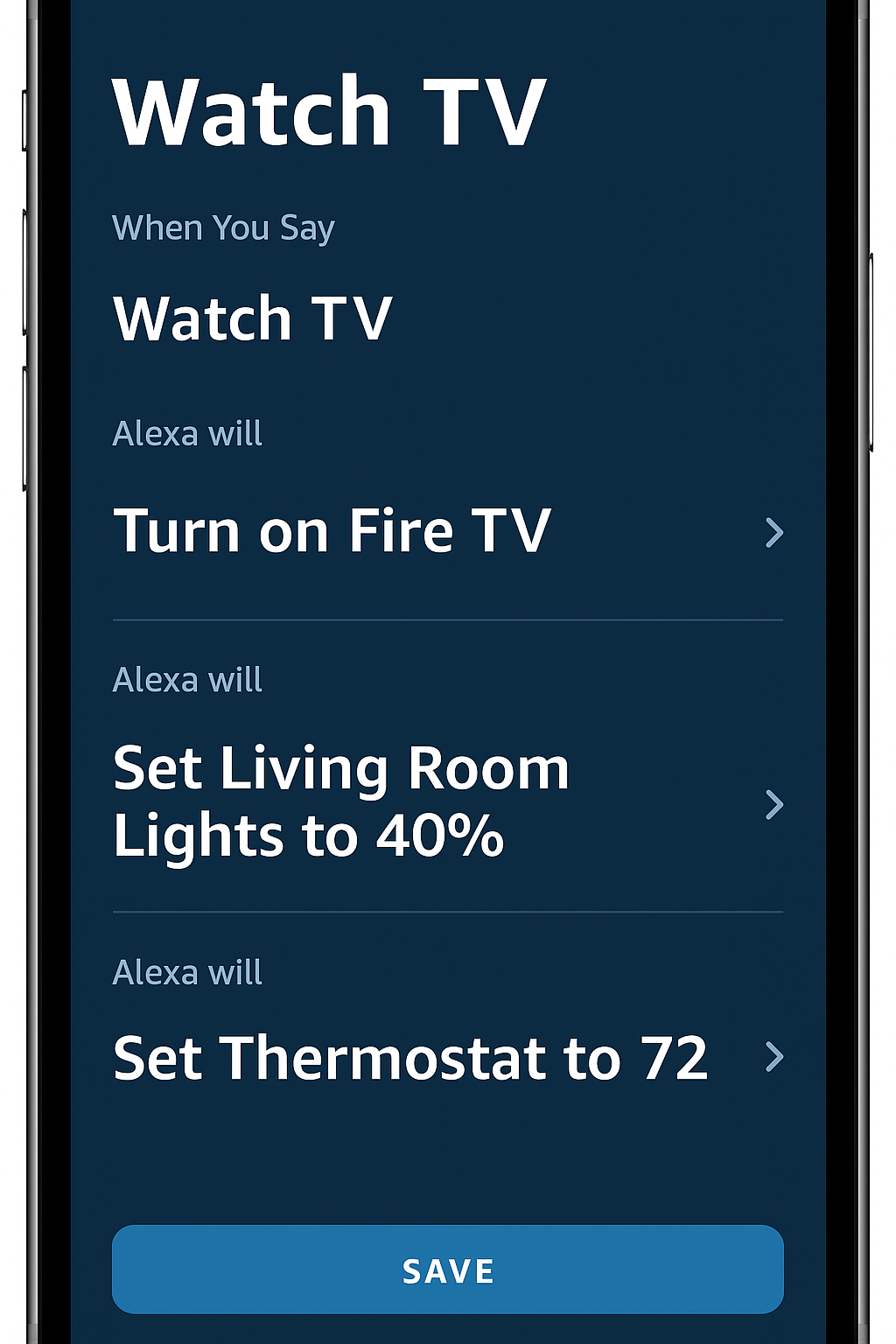
Tips for a Seamless Remote-Free Experience
Place Echo near TV for better microphone pickup
Use Echo Dot with Clock for time/volume display
Enable Alexa’s Follow-Up Mode to make multiple requests without repeating “Alexa”
Set TV sleep timers via voice: “Alexa, turn off TV in 30 minutes”
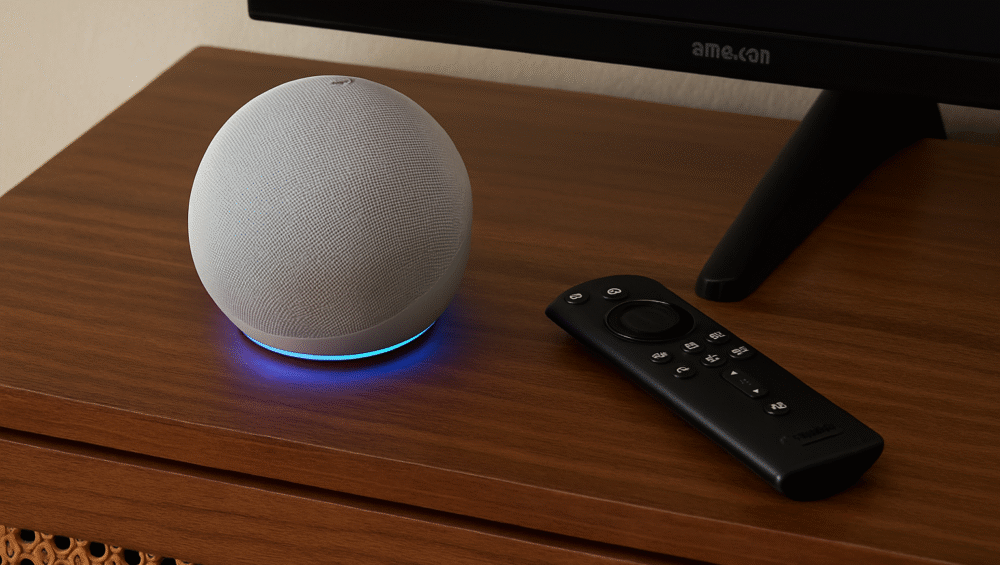
Troubleshooting Common Setup Issues
| Problem | Solution |
|---|---|
| Echo not responding to TV | Ensure devices are linked in the Alexa app |
| Voice command not working | Check Wi-Fi and microphone permissions |
| Cannot launch apps | Try re-linking Echo to Fire TV |
| Volume too high/low | Use Alexa voice command to adjust volume |
✅ Tip: Restart both Echo and Fire TV if you experience connection issues.
Best Echo Devices for Seniors to Pair with Fire TV
| Echo Model | Why It’s Great for Seniors | Price Range |
| Echo Dot | Small, affordable, simple voice control | ~$50 |
| Echo Show 5/8 | Adds display + larger on-screen prompts | ~$70–130 |
| Echo Studio | Enhanced audio for hearing-impaired users | ~$199 |
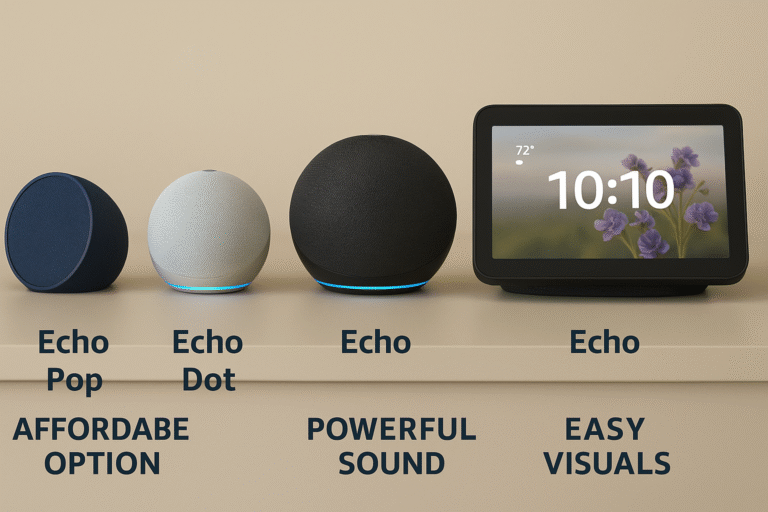
Final Thoughts
The combination of Fire TV and Echo creates a powerful, accessible smart TV experience — especially for seniors. By removing the need for a remote and simplifying control through natural voice commands, it brings independence, comfort, and ease to daily entertainment.
Whether you’re helping a parent or setting up your own system, the hands-free setup is simple, affordable, and endlessly helpful.
For the most seamless experience, start with the Fire TV Omni QLED and a compact Echo Dot, then explore voice routines for effortless smart home control.