In 2025, managing your own streaming library is easier than ever thanks to Plex — and if you’re using an NVIDIA Shield TV, you have one of the most powerful Plex servers available without needing a separate PC or NAS. Whether you want to stream 4K HDR movies or organize your family’s digital movie collection, this guide walks you through step-by-step instructions on setting up your Plex Media Server on Shield TV, optimizing it for smooth playback, and exploring advanced features.
Why Use NVIDIA Shield TV as a Plex Server?
The NVIDIA Shield TV Pro and base model are both among the few streaming devices that can also run Plex Media Server (PMS) natively.
Top Reasons to Choose Shield TV for Plex Server:
Built-in support for Plex Media Server
USB ports for external storage
Gigabit Ethernet for stable network performance
Hardware acceleration for transcoding
Android TV OS flexibility
What You’ll Need
Before setting up Plex:
NVIDIA Shield TV (Pro version preferred)
External USB hard drive or NAS (formatted as exFAT/NTFS recommended)
Plex account (free or Plex Pass)
Home network with reliable Wi-Fi or Ethernet
Plex apps installed on client devices (TVs, phones, tablets, etc.)
Step-by-Step Setup Guide
1. Install Plex Media Server
Go to Google Play Store on Shield TV
Search for and install Plex Media Server (not the client app)
2. Format and Mount Storage
Plug your external drive into the USB port
Format it if needed via Shield’s Storage settings
Choose “Adoptable Storage” for apps or “Removable Storage” for media files
3. Launch Plex Media Server
Open PMS from the Shield TV home screen
Log in with your Plex account
Grant file system permissions
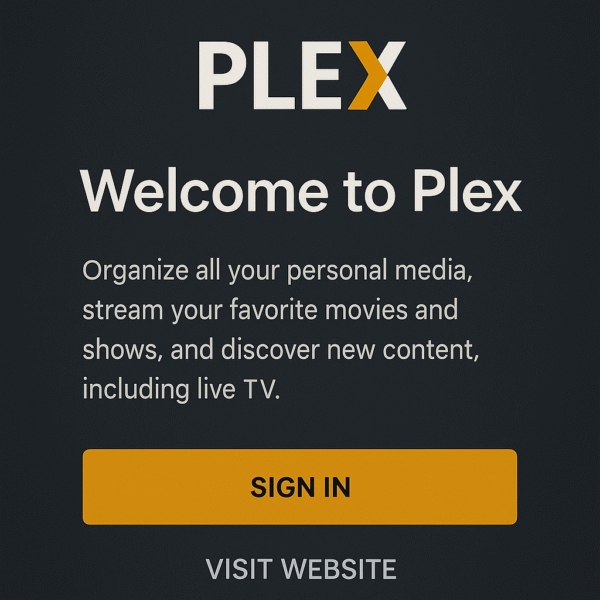
4. Add Libraries
From your browser, go to:
http://[Shield IP]:32400/webClick “Add Library” (Movies, TV Shows, Music, etc.)
Select folders on your external drive
5. Scan and Organize
Plex will scan and fetch metadata
Make sure folder and file names follow Plex’s naming conventions (e.g., MovieName (Year).mp4)
Plex Settings to Optimize Performance
Enable Hardware Transcoding
Go to Settings > Server > Transcoder
Enable “Use hardware acceleration when available”
Adjust Streaming Quality
Set default streaming quality to 8Mbps or higher for 4K
Enable Direct Play where possible
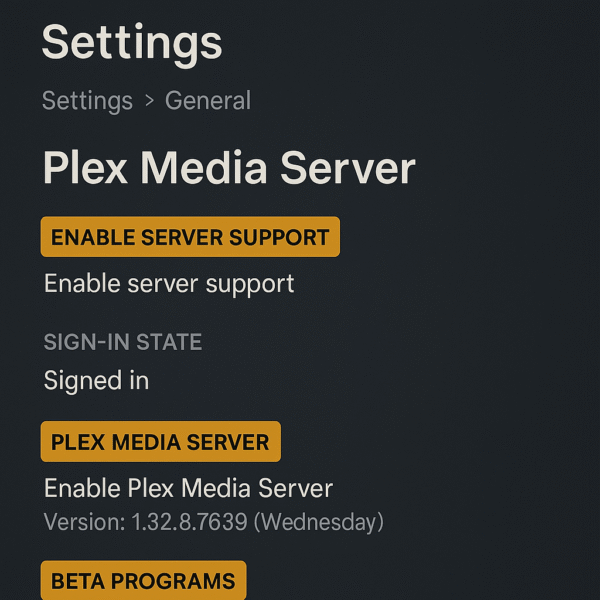
Enable Remote Access
Navigate to Settings > Server > Remote Access
Click “Enable Remote Access”
Accessing Plex Remotely
You can now stream your Plex content from anywhere:
Log into your Plex account via any device
As long as your Shield TV is online, it will act as the server
You can even share your library with friends
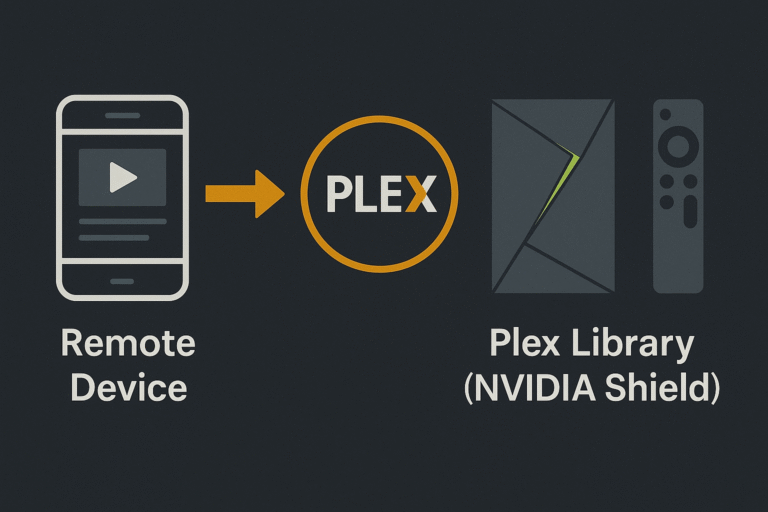
Automatic Library Updates
Turn on “Update my library automatically” in Settings
Recommended: Schedule periodic scans every 6 hours
Security & Advanced Settings
Enable two-factor authentication on your Plex account
Use a static IP for your Shield on the home network
Secure remote streaming via HTTPS settings in advanced config
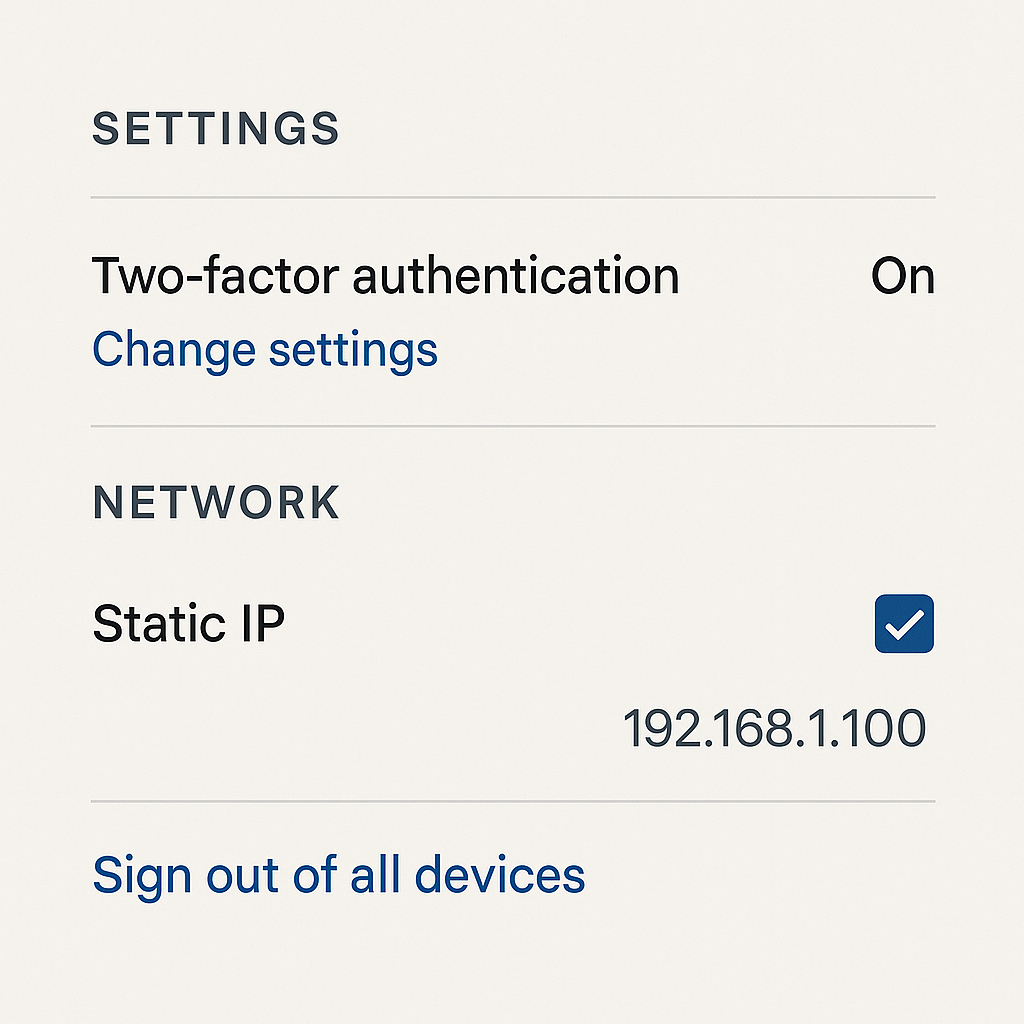
Troubleshooting Common Issues
Buffering on 4K Files?
Use wired Ethernet instead of Wi-Fi
Lower transcoding bitrate or use Direct Play
Metadata Not Showing?
Check naming convention or scan settings
Storage Not Detected?
Ensure it’s formatted as exFAT or NTFS
Restart the Shield after mounting drive
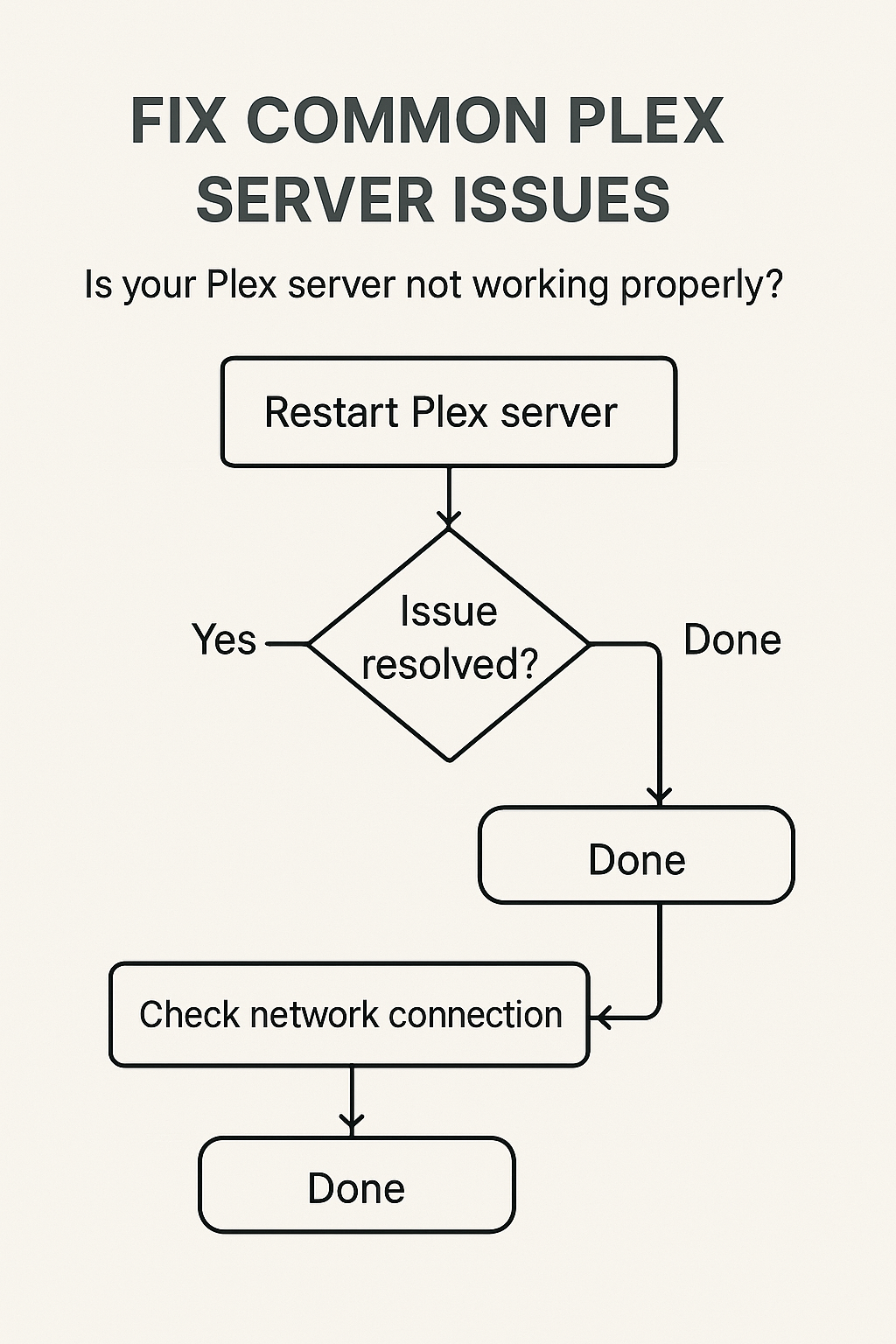
Why Plex + Shield TV is the Best Combo
True 4K HDR with Dolby Vision and Atmos passthrough
Seamless playback with hardware-accelerated transcoding
Energy-efficient and silent server (compared to NAS)
Easy automation with Google Assistant and Alexa
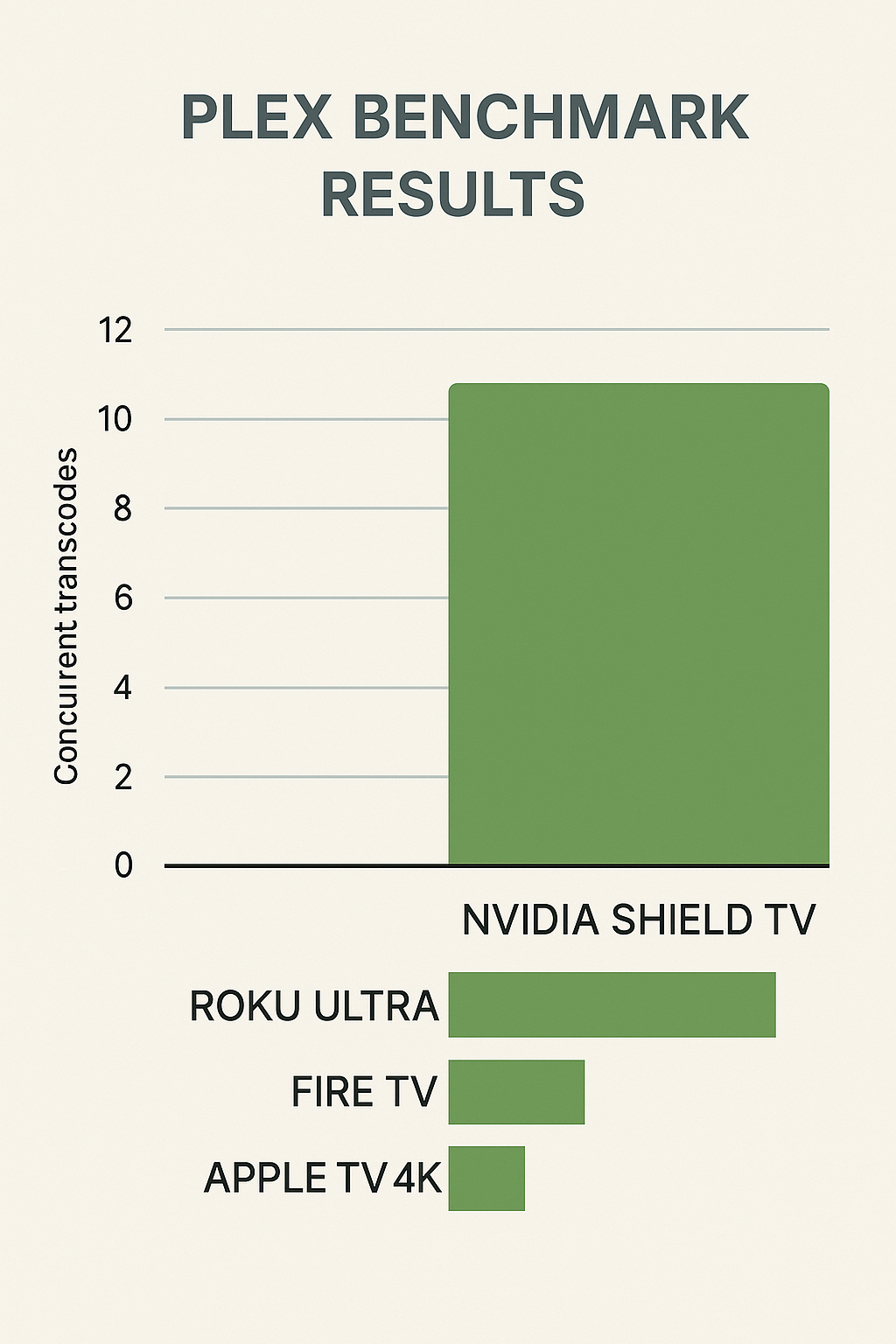
Final Thoughts
The NVIDIA Shield TV is the ideal solution for anyone looking to set up a personal Plex Media Server in 2025. From buttery-smooth streaming to advanced file management, it’s a plug-and-play option for media enthusiasts who want local control, premium quality, and smart home integration.
✅ Whether you’re streaming to your living room or halfway across the world, the Shield + Plex combo delivers.