With more budget-conscious gamers turning to the Amazon Fire TV Omni QLED series, unlocking its full potential for gaming has become a hot topic in 2025. Game Mode on Fire TVs is a built-in feature that helps reduce latency, making the experience smoother for fast-paced titles like Call of Duty, FIFA, or Fortnite.
In this guide, we’ll walk you through step-by-step instructions for setting up Game Mode, minimizing input lag, and getting the most from your Fire TV when connected to consoles like the PS5, Xbox Series X, or Nintendo Switch.
Why Game Mode Matters for Gaming
Modern TVs come loaded with visual enhancements and processing algorithms that are great for movies—but they often introduce display lag during gameplay. Game Mode disables unnecessary post-processing, dramatically lowering input lag.
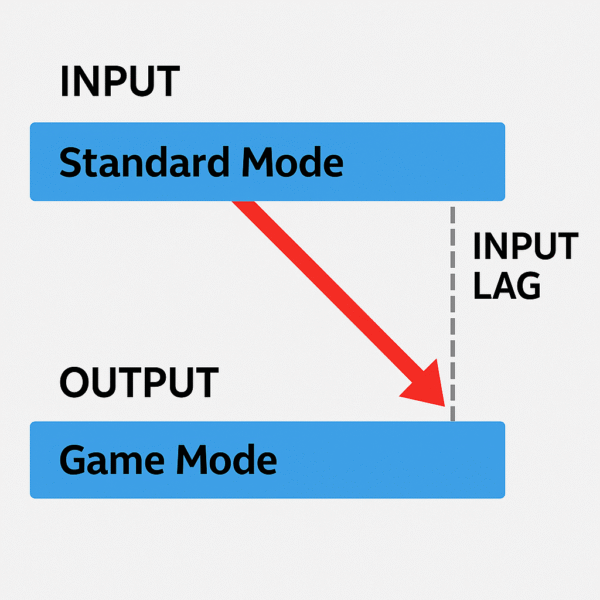
How to Enable Game Mode on Fire TV
Press the Settings button on your Fire TV remote
Navigate to Display & Sounds > Picture Settings
Select the input source (e.g., HDMI 1 connected to Xbox)
Scroll down to Game Mode and toggle it ON
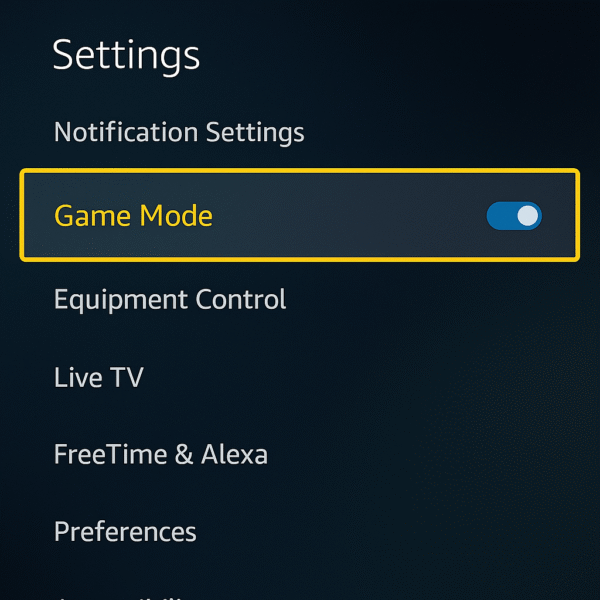
Advanced Gaming Settings
Fire TV also offers more granular features that can improve your gameplay performance:
Input Labeling: Rename your HDMI input to “Game Console” – Fire TV optimizes the picture accordingly
Motion Settings: Turn off Motion Smoothing for better response
HDR Options: Enable or disable HDR10+ depending on your console’s support
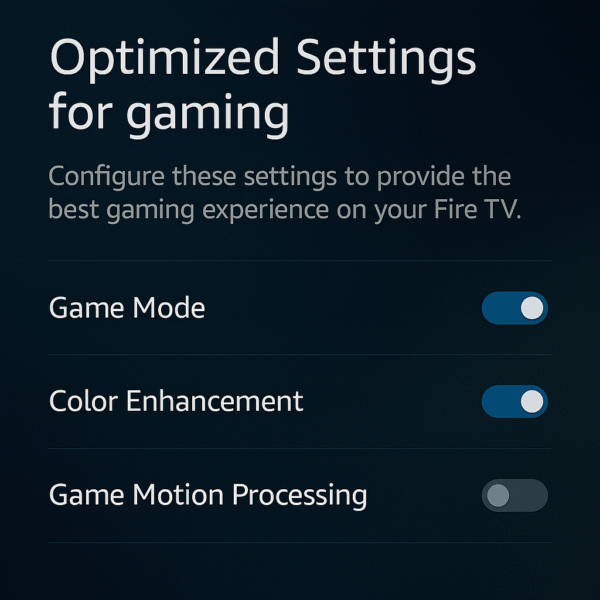
Compatible Consoles & Devices
Game Mode is compatible with all major consoles:
PS5 / PS4
Xbox Series X / S
Nintendo Switch
PC via HDMI
Bonus: Game Mode also enhances cloud gaming platforms like Luna and Xbox Cloud Gaming supported on Fire TV.
Input Lag Test Results
| TV Model | Game Mode ON (ms) | Game Mode OFF (ms) |
|---|---|---|
| Fire TV Omni QLED 65″ | ~10ms | ~47ms |
| Fire TV 4-Series | ~15ms | ~50ms |
These results show a 4x improvement in responsiveness when Game Mode is active.
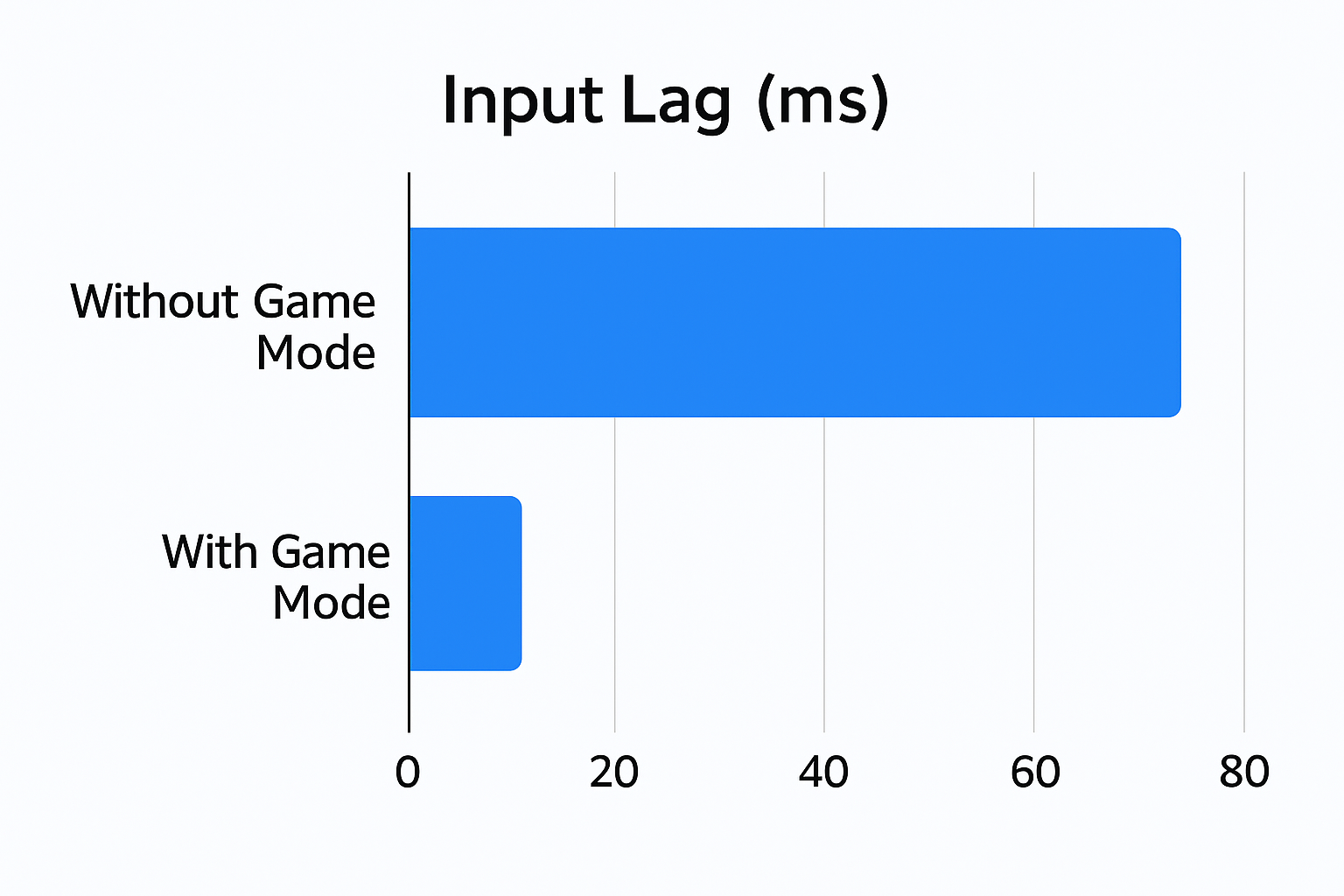
Tips for Best Gaming Experience on Fire TV
Always use HDMI 2.1 certified cables for supported consoles
Keep your TV firmware up to date for performance patches
Place your console on HDMI 1 port if available—usually the highest bandwidth port
Enable ALLM if your Fire TV supports it

Alexa + Game Mode = Hands-Free Gaming
While Game Mode is manual, you can create Alexa routines to auto-switch input or control lighting for your gaming setup:
“Alexa, start Xbox gaming” → switches to HDMI 1 + dims smart lights + launches Game Mode (if TV supports automation).
