Description
Samsung Galaxy View2 – Smart Display Hub with 17.3″ Touchscreen & LTE Support – Smart Home Maven
Product Description
The Samsung Galaxy View2 is not your average tablet. Featuring a massive 17.3-inch full HD touchscreen, this smart display is designed to serve as a central hub for your home — perfect for video calls, streaming, multitasking, and controlling your smart devices. Whether you’re following recipes in the kitchen, watching shows in bed, or checking your calendar, the View2 offers a big-screen experience with the flexibility of Android and LTE connectivity.
With a built-in kickstand, dual speakers, and a long-lasting battery, it’s an ideal choice for families and remote workers alike. The Samsung Galaxy View2 seamlessly integrates with your smart home system, letting you manage devices with Google Assistant or other Android-compatible apps.
Key Features
-
Massive 17.3″ Full HD Touchscreen
-
Built-in LTE Support (select models)
-
Samsung Experience UX with Android OS
-
Quad-core processor & 3GB RAM
-
Internal Storage: 64GB (expandable via microSD)
-
Built-in Kickstand for multiple viewing angles
-
Dual Speakers for rich stereo sound
-
10,000mAh battery for all-day use
Specifications
-
Display: 17.3” Full HD (1920 x 1080) Touchscreen
-
Processor: Exynos 7884 Octa-Core
-
Memory: 3GB RAM
-
Storage: 64GB internal, expandable up to 400GB
-
Operating System: Android
-
Connectivity: Wi-Fi, LTE (AT&T models), Bluetooth
-
Battery: 12,000 mAh
-
Camera: 5MP Front
-
Dimensions: 16.42 x 10.12 x 0.68 inches
-
Weight: 4.93 lbs
“Works With” Compatibility
-
Google Assistant
-
SmartThings
-
Nest Devices (via apps)
-
Amazon Alexa (via app)
-
Philips Hue, Ecobee, TP-Link, and more via Google Play apps
Setup + Maintenance Guide
Setup
-
Power on the Galaxy View2 and connect to Wi-Fi or LTE.
-
Sign in with your Google account.
-
Install preferred smart home apps like SmartThings, Nest, or Alexa.
-
Pair your smart devices within their respective apps.
-
Customize your home dashboard using Android widgets and shortcuts.
Maintenance
-
Regularly update system software through Settings > Software Update.
-
Clear cache/data from unused apps to maintain speed.
-
Clean the screen and ports gently with a microfiber cloth.
-
Store in a cool, dry place when not in use.
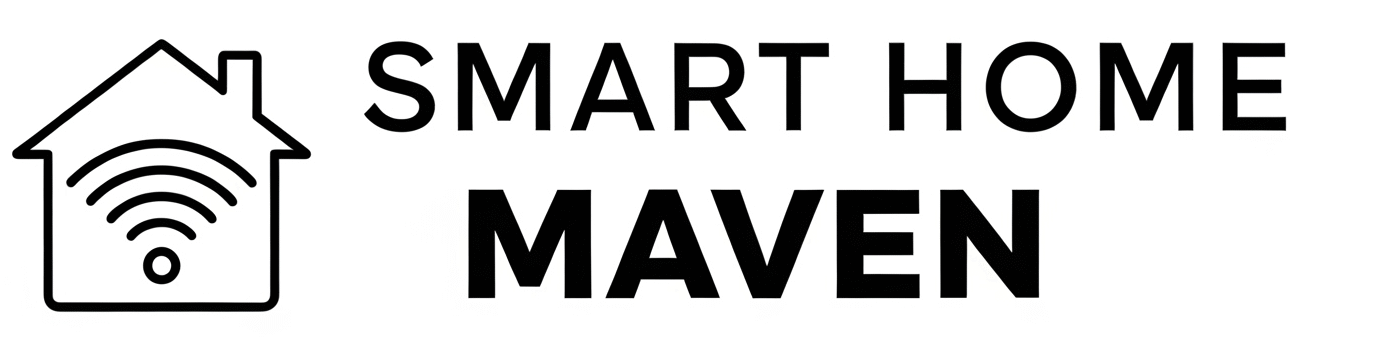







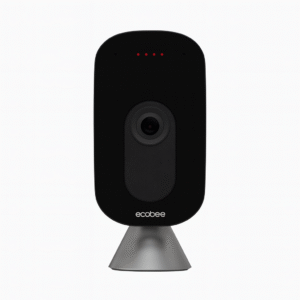


Reviews
There are no reviews yet.